This QuickApp monitors your SolarEdge managed Solar Panels and has (child) devices for Solar Power, Lastday Data, Lastmonth Data, Lastyear Data and Lifetime Data.
The QuickApp also shows the Environmental Benefits in the labels for CO2, SO2, NOX, Trees planted and Lightbulbs and the Environmental Benefits are updated once a day after 12:00 hour (or if you hit the Benefits button). The QuickApp also shows the SolarEdge Installation details in the labels.
The Solar Production values are only requested from the SolarEdge Cloud between sunrise and sunset, so the daily API limitations are handled optimal.
This QuickApp also gets extra information from your SolarEdge managed Solar Panels to give you the most insight of your SolarEdge installation, by using the buttons.
- Power: Return todays site power measurements (Watt) in 15 minutes resolution.
- Energy: Return todays site energy measurements (Wh) in 15 minutes resolution.
- Technical Data: Return specific inverter data for a given timeframe.
- Inventory: Return the inventory of SolarEdge equipment in the site, including inverters/SMIs, batteries, meters, gateways and sensors.
- Storage information: Get detailed storage information from batteries: the state of energy, power and lifetime energy.
- Meters data: Returns for each meter on site todays energy reading, metadata and the device to which it’s connected to.
- Environmental Benefits: Returns all environmental benefits based on site energy production: CO2 emissions saved, equivalent trees planted, and light bulbs powered for a day.
- Site Details: Displays the site details, such as name, location, status, etc.
The settings for Peak Power and Currency are retrieved from the inverter
The rateType interface of Child device Last Day is automatically set to "production" and values from this child devices can be used for the Energy Panel
The readings for lastyear and lifetime energy are automatically set to the right Wh unit (Wh, kWh, MWh or GWh)
Use of the monitoring server API is subject to a query limit of 300 requests for a specific account token and a parallel query limit of 300 requests for each specific site ID from the same source IP. The monitoring server API allows up to 3 concurrent API calls from the same source IP. Any additional concurrent calls will return HTTP 429 error – too many requests. Any additional site or account level request will result in HTTP 429 error – too many requests.
See API documentation on https://www.solaredge.com/sites/default/files/se_monitoring_api.pdf

Site Power:
- Type - i.e. Production, Consumption, SelfConsumption, FeedIn (export) or Purchased (import)
- Value - Power in Watt at that time of the day (Unit - the measurement units (e.g. Watt))
- Date - Date and time
Site Energy:
- Type - i.e. Production, Consumption, SelfConsumption, FeedIn (export) or Purchased (import)
- Value - Power in Wh at that time of the day (Unit - the measurement units (e.g. Wh))
- Date - Date and time
Inverter Technical data:
- AC current (divided per phase)
- AC voltage (divided per phase)
- AC frequency (divided per phase)
- QRef (divided per phase)
- CosPhi (divided per phase)
- Total Active Power
- Apparent Power - Supported starting communication board version 2.474
- Active Power - Supported starting communication board version 2.474
- Reactive Power
- DC voltage
- Ground Fault Resistance
- PowerLimit %
- Lifetime energy - Supported starting communication board version 2.474
- Total Energy
- Temperature - Celsius
- InverterMode:
- SLEEPING – night mode
- STARTING – pre-production
- MPPT – production
- THROTTLED – Forced power reduction
- SHUTTING_DOWN – Shutdown procedure
- FAULT – error mode
- STANDBY – maintenance
- LOCKED_STDBY – standby mode lock
- LOCKED_FIRE_FIGHTERS – firefighters lock mode
- LOCKED_FORCE_SHUTDOWN – forced shutdown from server
- LOCKED_COMM_TIMEOUT – communication timeout
- LOCKED_INV_TRIP – inverter self-lock trip
- LOCKED_INV_ARC_DETECTED – inverter self-lock on arc detection
- LOCKED_DG – inverter lock due to DG mode enable
- LOCKED_PHASE_BALANCER – inverter lock due to phase imbalance (1ph, Australia only)
- LOCKED_PRE_COMMISSIONING – inverter lock due to pre-commissioning
- LOCKED_INTERNAL – inverter lock due to an undisclosed internal reason
- Operation Mode:
0 – On-grid
1 – Operating in off-grid mode using PV or battery
2 - Operating in off-grid mode with generator (e.g. diesel) is present
- Apparent Power - VA (divided per phase)
- Active Power - VA (divided per phase)
- Reactive Power - VAR (divided per phase)
- cosPhi (divided per phase)
- v L1 To N (1ph only)
- v L2 To N (1ph only)
- v L1 To 2 (3ph only)
- v L2 To 3 (3ph only)
- v L3 To 1 (3ph only)
- Timestamp - last update
Inventory:
- Inverter
- Name – The inverter name e.g. Inverter 1
- Manufacturer – Manufacturer name (SolarEdge)
- Model name - e.g. SE16K
- Firmware version - e.g. 2.52.311
- Communication Method – The communication interface used to connect to server. e.g.: Ethernet or WIFI.
- Serial Number – The equipment serial number e.g.: 7F123456-00
- Connected Optimizers – Number of optimizers connected to the inverter
- Meters
- Name – The inverter name e.g. “FeedInMeter”
- Manufacturer – e.g. “WattNode”
- Model – Meter model number
- SN – Serial number (if applicable)
- Type – Metertype, e.g. “Production”
- Firmware Version (if applicable)
- Connected To – Name of SolarEdge device the meter is connected to
- Form – Physical for a HW meter or virtual if calculated by arithmetic between other meters
- Connected Solaredge Device SN – serial number of the inverter/gateway the meter is connected to
- Sensors (Irradiance/wind/temperature sensors)
- ID – e.g. “SensorDirectIrradiance”
- Connected To – Name of the device it is connected to e.g. “Gateway 1”
- Category – e.g.IRRADIANCE
- Type – e.g. “Plane of array irradiance”
- Connected Solaredge Device SN – the S/N of the device it is connected to e.g. 12345678-00
- Gateways
- Name – the inverter name e.g. Inverter 1
- Serial Number – the equipment serialnumber e.g. 7F123456-00
- Firmware version
- Batteries
- Name
- Serial Number
- Manufacturer - the battery manufacturer name
- Model - the battery model name
- Nameplate capacity - the nameplate capacity of the battery as provided by the manufacturer
- Firmware version
- Connected To – Name of SolarEdge device the battery is connected to
- Connected Solaredge Device SN – serial number of the inverter/gateway the battery is connected to
Storage information:
- Serial Number - The battery serial number
- Nameplate - The nameplate (nominal) capacity of the battery
- Model Number – Battery model number
- Telemetries - A list of storage data telemetries. each entry contains:
- Power - Positive power indicates the battery is charging, negative is discharging.
- Battery State - Can be one of the following: 0 (Invalid), 1 (Standby), 2 (Thermal Mgmt.), 3 (Enabled), 4 (Fault)
- LifeTime Energy Charged - The energy Charged from the battery in Wh, during battery lifetime.
- LifeTime Energy Discharged - The energy discharged from the battery in Wh, during battery lifetime.
- Full Pack Energy Available - The maximum energy (Wh) that can currently be stored in the battery. Note that the battery state of health (SoH) can be calculated from this value. SoH is defined as Full Pack Energy available today/Full Pack Energy available on day one. Full pack energy available on day one can be extracted from the battery nameplate value or battery model information. Both the battery name plate value and model number are provided by the storageData method.
- Internal Temp - Battery internal temperature in Celsius.
- AC Grid Charging - Amount of AC energy used to charge the battery from grid within a specified date range in Wh.
- State Of Charge – The battery state of charge as percentage of the available capacity. Values are in the range of 0 to 100 (percentage).
- TimeStamp - String - Telemetry timestamp in the format of YYY-MM-DD HH:MM:SS
Meters information:
- Meter Serial
- Connected Solaredge Device Serial Number (Inverter to which the meter is connected to)
- Model Meter
- Meter Type (Production, Consumption, FeedIn or Purchased)
- Value (Lifetime energy reading) Unit (Wh)
- Date Measurement
Environmental Benefits:
- CO2 - Quantity of CO2 (Carbon dioxide) emissions that would have been generated by an equivalent fossil fuel system
- SO2 - Quantity of SO2 (Sulfur dioxide) emissions that would have been generated by an equivalent fossil fuel system
- NOX - Quantity of NOX (Nitric oxide) emissions that would have been generated by an equivalent fossil fuel system
- TreesPlanted - Equivalent planting of new trees for reducing CO2 levels
- LightBulbs - Number of light bulbs that could have been powered by the site for a day
Site Details:
- ID – The site ID
- Name – The site name
- Account id – The account this site belongs to
- Status – The site status (Active – The site is active, Pending Communication – The site was created successfully however there is no communication yet from its
- inverters/SMI)
- Peak power – Site peak power
- Currency - e.g. EUR
- Installation Date – Site installation date (format: yyyy-MM-DD hh:mm:ss )
- ptoDate – Permission to operate date
- Notes - Extra notes about the site
- Type – Site type (Optimizers and inverters, Safety and monitoring interface, Monitoring combiner boxes)
- Location: Country, state, city, address, secondary address, zip, time zone
- Alert Quantity - Number of open alerts in this site *
- Alert Severity – The highest alert severity in this site *
- Public Settings: is Public - If this site is public (true or false), public name
- Last update
* Alert information is only available when using an API_KEY generated by an account. API_KEY generated at the site level does not return this information.
Changes version 3.1 (15th July 2024)
- Added new QuickApp variable serialNumber (Short serialNumer of your SolarEdge Inverter (see your Inverter Inventory Details)), mandatory for the Technical data request.
- Added button for Site Power: Return todays site power measurements in 15 minutes resolution.
- Added button for Site Energy: Return todays site energy measurements in 15 minutes resolution.
- Added button for Inverter Technical Data: Return specific inverter data for a given timeframe.
- Added button for Inventory: Return the inventory of SolarEdge equipment in the site, including inverters/SMIs, batteries, meters, gateways and sensors.
- Added button for Storage information: Get detailed storage information from batteries: the state of energy, power and lifetime energy.
- Added button for Meters data: Returns for each meter on site todays energy reading, metadata and the device to which it’s connected to.
- Added button for Site Environmental Benefits: Returns all environmental benefits based on site energy production: CO2 emissions saved, equivalent trees planted, and light bulbs powered for a day.
- Added button for Site Details: Displays the site details, such as name, location, status, etc.
- Improved text and layout of all labels
- Improved the debug messages
- Added explaination for query limit of 300 requests to the readme file
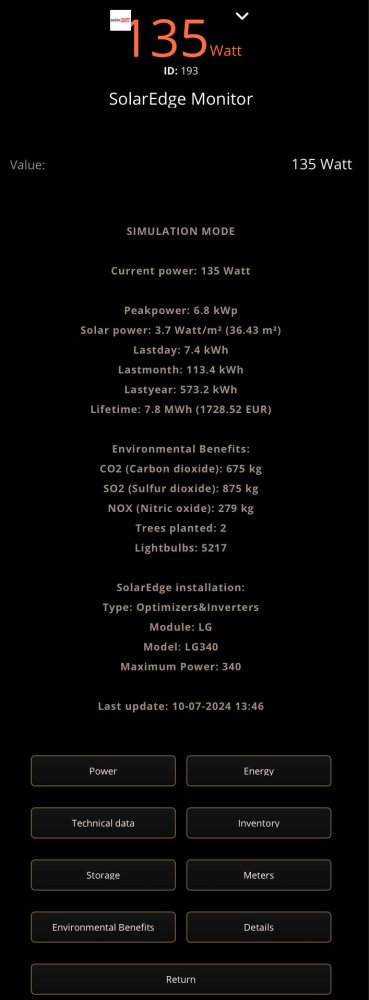
Variables (mandatory and created automatically):
- siteID = Site ID of your SolarEdge Inverter (see your Inverter Site Details)
- apiKey = API key of your SolarEdge Inverter (contact your installer if you don't have one)
- serialNumber = Short serialNumer of your SolarEdge Inverter (see your Inverter Inventory Details)
- systemUnits = SystemUnits is Metrics (kg) or Imperial (Lb) (default is Metrics)
- solarM2 = The amount of m2 Solar Panels (use . for decimals) for calculating Solar Power m2 (default = 0)
- language = Preferred language (default = English (en)) (supported languages is Dutch (nl) and French (fr))
- interval = The daily API limitation is 300 requests. The default request interval is 360 seconds (6 minutes = 240 requests)
- pause = Should the SolardEdge go in pause mode after sunset to save on daily API limitations (default = true)
- debugLevel = Number (1=some, 2=few, 3=all, 4=simulation mode) (default = 1)
Tested with:
SolarEdge firmware version 4.17.221
How to install:
- Open the Configuration Interface
- Go to Settings > Devices
- Click +
- Choose Other Device
- Choose Upload File
- Choose file from your computer with .fqax
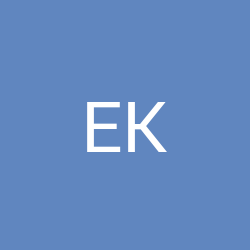

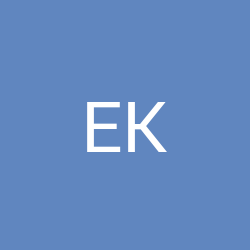
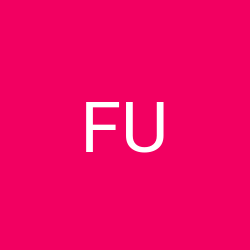
Hello, as I understand there is only power production retrived from solar edge cloud. Do you have also plans to add power consumption in case if solar edge power meter is used? As I know information about consumption is also available in the cloud.