Created At
Oct 07, 2021
Created By SmartHomeEddy
Monitor your SolarEdge Solar Panels Inverter with several child devices and support for the Fibaro Energy P...
Created At
Oct 07, 2021
Last Update
Feb 20, 2023
Platforms
HC 3 Lite, Z-box Hub, Yubii Home Pro, Yubii Home, Venture WISE, HC 3
Views
12280
Download
2019
This QuickApp monitors your SolarEdge managed Solar Panels. The QuickApp has (child) devices for Solar Power, todays data, this month data, this year data and Lifetime data.
The Solar Production values are only requested from the SolarEdge Cloud between sunrise and sunset. The QuickApp also shows the Environmental Benefits in the labels for CO2, SO2, NOX, Trees planted and Lightbulbs and also the SolarEdge Installation details in the labels. The Environmental Benefits are updated once a day after 12:00 hour.
The settings for Peak Power and Currency are retrieved from the inverter. The rateType interface of Child device Last Day is automatically set to "production" and values from this child devices can be used for the Energy Panel.
The readings for lastyear and lifetime energy are automatically set to the right Wh unit (Wh, kWh, MWh or GWh).
See API documentation on https://www.solaredge.com/sites/default/files/se_monitoring_api.pdf

Changes version 3.0 (17th February 2023)
Variables (mandatory and created automatically):
Tested with:
SolarEdge firmware version 4.12.35 and 4.13.40
How to install:

Hi, i am using the quick app and i have one problem with the conversion in the fibaro energy information shown. It seems to overestimate the production with a factor 3. I don't know what to change since i am quite new.
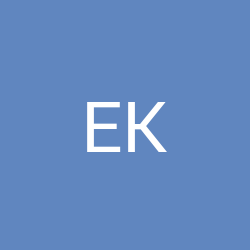
Hi, in this quickapp that is not an option. This quickapp uses all the data the Solaredge cloud returns, but that is not battery data unfortunately. Did you have a look at the SolarEdge Extra quickapp?

Hi all, I use this module and i'm very satisfied with it. Today, i have a battery connected on my SOLAREDGE environment and have no way to use information about it. Is it possible to collect information about this solaredge battery like charge and discharge value?
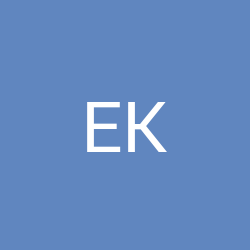
Hi Tomasz, there are easy ways to test your API key and Site Id. But you have to come over to the forum with more Personal Message capabilities. This Marketplace is too limited to communicate on this kind of matter.
Hi fibaro user unnamed, I think you marked to many energy meters in the Energy panel. You can setup the energy meters in de pannel setting. Best way is to only mark one device (if that devices represents 100% of you energy production). You probably marked 3 devices.