Created At
Feb 21, 2022
Created At
Feb 21, 2022
Last Update
Feb 22, 2022
Platforms
HC 3 Lite, Z-box Hub, Yubii Home Pro, Yubii Home, Venture WISE, HC 3
Views
2732
Download
115
Quickapp follow the state of my TV on the plex server. Therefore, it doesn't matter what TV you use, or whatever else. On plex server every device (TV, smartphone, tablet, PS, nvdia Shield...) have own "machineIdentifier" what you can follow with QuickApp.
There are 3 screenshots from my Quickapp:
- state 0 - plex on tv not playing
- state 1 - movie/serial is pauzed
- state 2 - movie/serial is playing
+ name of movie/serial
INSTALLATION AND SETUP
How to configurate the Quick App:
Fibaro Quick Apps manual: https://manuals.fibaro.com/home-center-3/ (see installing a quick APP)
Uploading file:
Define variables:
Edit QuickApp:
Notes: notifications can be sent in case of configuration problems or communication errors with the device
ADDITIONAL DEVICES
Wall Plug for your TV
Plex Icon:
![]()
Fibaro Main Forum: https://forum.fibaro.com/profile/24453-panis/
What Is Plex?
Plex Media Server is a digital media player and organizational tool that allows you to access the music, pictures, and videos stored on one computer with any other computer or compatible mobile device. You can install the Plex Media Server software on a Windows, Mac, or Linux computer, or a compatible network-attached storage (NAS) device, then play it back on any other internet-connected device capable of running the Plex app.
Use any compatible device to watch movies, listen to music, and view pictures stored on a computer that runs Plex Media Server. Access media files stored on your Plex Media Server computer remotely over the internet. Allow friends and family to access your movies, music, and pictures over the internet.
Plex Media Server runs on all major operating systems, but other devices are also capable of running it, including the following:
To access music, videos, and pictures stored on a Plex server, you can use any of the following devices:
More information on www.plex.tv
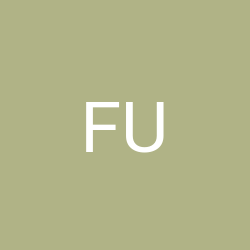
@Jeppe Pedersen, yes it is still valid. If you open site from setting description ( http://IPAddress:TCPPort/status/sessions?X-Plex-Token=YOUR_TOKEN ) you got a xml file ? Feel free to write to me to mail address : [email protected]
I can't get this to work even though I think I have put all the correct variables in. Is it still valid?