Created At
Sep 30, 2017
Created By Barlow
View lock status and control your Nuki Smart Lock from the Fibaro Nuki Virtual Device with your Fibaro HC2
Created At
Sep 30, 2017
Last Update
Jan 15, 2019
Platforms
HC 2
Views
21484
Download
638
The Smart Lock from Nuki is an extension to your home's existing lock which offers various ways to lock and unlock your door, including from the outside, using your existing keys, a manual button inside of the house, a bluetooth fob, a smartphone app and widget, a smartwatch app, IFTTT, the Web and through a Homebridge shim.
With the Nuki Smart Lock Virtual Device for Fibaro HC2 you can lock, unlock or unltach your door with a single tap on your Fibaro web or smartphone app or through a scene that leverages this Virtual Device.
As provided, the Nuki Smart Lock VD offers three lock actions:
The Nuki Smart Lock VD (main loop) contacts the Nuki Bridge every 6 seconds and will update the VD status field with the latest known:
At the same time, the following predefined global variables are updated with a numerical value, which can be used in (block) scenes.
nuki_state:
0 - uncalibrated
1 - locked
2 - unlocking
3 - unlocked
4 - locking
5 - unlatched
6 - unlocked (lock ‘n’ go)
7 - unlatching
254 - motor blocked
255 - undefined
nuki_battery_critical:
0 - battery OK
1 - replace battery
By pressing a VD lock action button:
Download and extract the zip file provided below to a folder on your computer.
Locate the Nuki Smart Lock VD file (extension .vfib) in the folder and install by following the guidelines provided in the installation guide below.
Locate the icon files for the Nuki Smart Lock VD in the folder and use these files to customize the icons displayed for:
Enter the maintenance mode to manage your Nuki Bridge:
When found, follow the instructions below:
In the main loop section you can further enable or disable:
As mentioned the Nuki Smart Lock VD comes preconfigured with the following three lock actions:
These lock actions can be customized by changing one digit (1-5) in the following line of VD button lock action= code:
local bridge_command = 'lockAction?nukiId='..nuki_id..'&action=2&noWait=1&token='..bridge_token
The following five lock actions are available:
Nuki, the Nuki logo are trademarks of Nuki Home Solutions GmbH ("Nuki"). The Nuki HTTP API is a service provided by Nuki and governed by the terms and conditions imposed upon you by Nuki. By downloading this Virtual Device you agree to be bound by Nuki's terms and conditions of service. If you do not want to be bound by Nuki's terms your only option is not to download the Virtual Device.
Barlow and Fibaro make no warranty, express or implied, and do not assume any legal liability or responsibility for the right to disclose and publish Nuki proprietarty information, nor for the accuracy, completeness, usefulness, reliability, or timeliness of any documents or information contained on this website or for the suitability, functionality, or operation of this work.
Barlow and Fibaro shall not be liable to anyone for any decision made or action taken, or not taken, in reliance on the information found on or dowbloaded from this website. Users are advised to do their own independent investigation before relying on or taking/not taking any action based on information found on this website. All information on this web site is subject to change or removal without notice.
Barlow and Fibaro do not represent that use of any documents or information on this website would not infringe privately or commercially owned rights.
The disclaimer of warranties and limitation of liability provided above shall be interpreted in a manner that, to the extent possible, most closely approximates an absolute disclaimer and waiver of all liability.
Leave your feedback and questions on the Fibaro Forum

Hello, I have a second bridge that controls two Nuki locks and it doesn't work, the first brige with only 1 lock works, the second doesn't, what should I change?

Hi, muss die NUKI ID nicht eingetragen werden? Ich bekomme keine Verbindung von HC2 zu Nuki
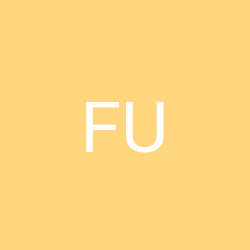
Hello Yesterday I did my installation with new Nuki Components. Same Error -> line 187: attempt to index global 'nuki_list' (a nil value). Any idea? Thank a lot...
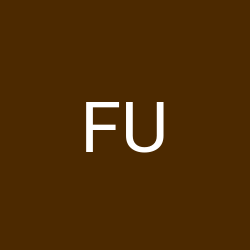
Hello, Your VD works flawless for me until today, that it stops working and continue to tells me this error on debug: [DEBUG] 19:18:25: Nuki main loop activated [ERROR] 19:19:25: line 187: attempt to index global 'nuki_list' (a nil value) Can you help me? I haven't changed anything and until today it works fantastically well
does this work on the Nuki 3.0 Pro with built.in WiFi? How do we go into management mode to recover IP, Port and API token?