This QuickApp retrieves power consumption, solar production, energy usage, gas and water usage from the Iungo Monitor, Solarpanel Analog Gasmeter and Watermeter.
(Child) Devices for Consumption, Production, Solar Power, Gas usage, Water Flow, Consumption High, Consumption Low, Production High, Production Low, Total Netting, Total Gas, Total Water FLow, Ampere L1-L2-L3, Voltage L1-L2-L3, Import L1-L2-L3 (in kW) and Export L1-L2-L3 (in kW).
The QuickApp works with the standalone Iungo or Iungo with BreakOutBox (max. extra 3 devices for Solar, Water and Gas analog).


Version 2.0 (3rd January 2024)
- Added support for the newest API
- Changed device types to the newest powerSensor --> powerMeter, multilevelSensor --> gasMeter or waterMeter
- Added Child devices for Total Netting, Gas usage, Ampere L1-L2-L3, Voltage L1-L2-L3, Import L1-L2-L3 (kW), Export L1-L2-L3 (kW)
- Added extra values to the labels: Total Netting, Ampere L1-L2-L3, Voltage L1-L2-L3, Import L1-L2-L3 kW, Export L1-L2-L3 kW, Cost consumption low and high, Cost production low and high, Cost gast, metername, type, version and serial number
- Improved the calculations of grid consumption and house consumption
- Changed the Gas en Water labels to L/min
- Changed to multi-file
- Added translations for English, Dutch, French and Polish
- Added a separate Gas analog meter for those who have an Analog Gas Meter and Iungo addon
- Added support for the Iungo Modbus addon
- Added the ability to change the OID's
-
Meter measurement now can also be used for adding up the readings for Consumption High and Low, Production High and Low, Gas and Water to reset the measurements also upwards
QuickApp variables (mandatory, they will be automatically added with the default values):
- IPaddress = IP address of your Iungo Monitor
- interval = Number in seconds, the Lungo Monitor normally is updated every 10 seconds (the interval gets devided by the amount of addons you have (next to the Iungo monitor, solarpanel, gasmeter analog or water meter))
- debugLevel = Number (1=some, 2=few, 3=all, 4=simulation mode) (default = 1)
- language = Preferred language (default = en) (supported languages are Engish (en), French (fr), Polish (pl) and Dutch (nl))
- solarPanel = true or false for use of the SolarPanel module (default is false)
- gasMeterAnalog = true or false for use of the analog Gasmeter module (default is false)
- waterMeter = true or false for use of the Watermeter module (default is false)
- monitorOID = monitor objectID (default is 538d72d9 or if you have the Modbus version: 06f6c748)
- solarOID = solar objectID (default is 95778a43)
- gasAnalogOID = analog gas meter objectID (default is 0, but if you have one, use 06e869e1)
- waterOID = water meter objectID (default is 82ec52ad or use 40c3afff)
- solarM2 = The amount of m² Solar Panels (use . (dot) for decimals) for calculating Solar Power m²
- meterConsHigh = Last meter measurement Consumption High (kWh)
- meterConsLow = Last meter measurement Consumption Low (kWh)
- meterProdHigh = Last meter measurement Production High (kWh)
- meterProdLow = Last meter measurement Production Low (kWh)
- meterGas = Last meter measurement Gas (m³)
- meterWater = Last meter measurement Water (L/min)
- meterEnergyD = Date last Energy meter measurement
- meterGasD = Date last Gas meter measurement
- meterWaterD = Date last Water meter measurement
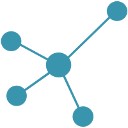
Tested with:
- Iungo version 1.5, revision 4444, date Nov 17 2023 with the help of twanve from the forum (thanks)
How to install:
Open the Configuration Interface
Go to Settings > Devices
Click +
Choose Other Device
Choose Upload File
Choose file from your computer with .fqa