Change history:
- Corrected png size to 128x128
- 3.2.5 (20171215): Some regions were not working, changed the method of authentication to fix this issue
You need:
- Evohome with color screen and Internet gateway (RFG100) or Evohome with wifi
- Evohome account
Installation:
For the Dutch people: In the zipfile there is an installation manual.
- Create a Variable (Panels / Variables Panel): EvohomeAPI
- Create a LUA scene "Evohome API"
- Paste the code from the "Evohome_2.0_Scene.txt" into the scene
- Change the following lines
- local username = "EMAIL" -- Evohome username
- local password = "PASSWORD" -- Evohome password
- local main_id = {1376}; -- ID of Evohome VD's, one for every location, starting with the ID of location 0 eq {111,222} -- see below "Evohome_2.0.vfib"
- local zones_name = {"Room1","Room2","Room2","Bathroom","Hallway","Master","Kidsroom","Kitchen"}; -- Name of zones (defined in Evohome, case-sensitive!)
- local zones_id = {1219,1377,1222,1221,1218,1217,1220,1223}; -- ID of zones VD -- see below "Evohome_2.0_-_Zone.vfib"
- !!REMEMBER THE ID OF THE SCENE!!
- Import "Evohome_2.0_-_Zone.vfib" for every zone you need, you have to set/edit:
- The name off the VD should match the name of the zone (case-sensitive!)
- IP Address of the virtual device with the location ID of youe Evohome system (default = 0) (See Evohome 2.0.png)
- TCP port of the virtual device with the ID of the scene (See Evohome 2.0.png)
- !!REMEMBER THE ID OF THE VD, THIS HAS TO BE PUT IN THE SCENE, SEE ABOVE!!
- Import "Evohome_2.0.vfib" (only once!), you have to set/edit:
- IP Address of the virtual device with the location ID of youe Evohome system (default = 0) (See Evohome 2.0.png)
- TCP port of the virtual device with the ID of the scene (See Evohome 2.0.png)
- The values will be update every 30 minutes (you can change this in the main loop)
- !!REMEMBER THE ID OF THE VD, THIS HAS TO BE PUT IN THE SCENE, SEE ABOVE!!
- Import "Evohome_2.0_-_DHW.vfib" for every DHW you need, you have to set/edit:
- IP Address of the virtual device with the location ID of youe Evohome system (default = 0) (See Evohome 2.0.png)
- TCP port of the virtual device with the ID of the scene (See Evohome 2.0.png)
- !!REMEMBER THE ID OF THE VD, THIS HAS TO BE PUT IN THE SCENE, SEE ABOVE!!`
THATS IT...
IMPORTANT
Honeywell changed there security to there API some tome ago so you will receive the following error:
LuaEnvironment: /home/server/bamboo-agent-home/xml-data/build-dir/HC-LE153-JOB1/LuaEngine/vendor/avhttp/avhttp/cookie.hpp:636: bool avhttp::cookies::parse_cookie_string(const string&, std::vector&): Assertion `0' failed.
I have created two workarounds, you only have to use 1:
-
Change the line "url= 'https://tccna.honeywell.com/Auth/OAuth/Token'" in the function "GetOAuth" of the scene "Evohome API" to:
url = '
'
http://boerremk.nl/cgi-bin/access_token2.py'
-
In the Evohome zip there is a file called access_token2.py, install this on a local webserver and cange the line "url= 'https://tccna.honeywell.com/Auth/OAuth/Token'" in the function "GetOAuth" of the scene "Evohome API" to:
url = '<webserver-ip>/access_token2.py'
Link to Fibaro Forum pages
Link to profile


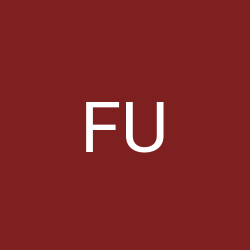

Hi Remco, IS there a way to make this work on HC3? Thank You